Firesheep Download Android
Like Anti, Firesheep was touted as a tool to highlight the security gaps of popular websites and the insecurity of public Wi-Fi networks. Naturally, hackers quickly adopted “Firesheep,” and it took another tool, FireShepherd, to put Firesheep out to pasture. See the screenshot: Download the App – How to download ANTI for Android? First of all download 'Firesheep' from the above link and use the 'openwith' option in the firefox browser. Once you have installed firesheep on firefox web browser, Click on view at the top, then goto sidebar and click on Firesheep. AndroRAT stands for Android and RAT (Remote Administrative Tools).
- Firesheep Download Android Windows 10
- Firesheep Add On For Firefox
- Firesheep Windows 10
- Firesheep Apk
- Firesheep Download For Windows 10
- Firesheep Download Install
FaceNiff APK:
FaceNiff Apk is known out to be the Android application that would be attending the user’s sniff and intercept web session profiles just over the medium of the WiFi networks. It is used for the purpose of stealing other user’s credentials from Facebook as well as Twitter and other services. To use this application it hence requires root access on top of the user’s Android smartphone. It is hence fairly simple to use.
This makes it even more dangerous than Firesheep that is Firefox that lets users hijack Facebook and Twitter sessions over WiFi networks. FaceNiff hence do even work over with the WPA-encrypted WiFi networks.
With FaceNiff Cracked Apk you can not have to buy the license and other add-ones. The crack version includes all these features and you can use them without any hurdle.
Key Features of FaceNiff Apk
- Web Session Profile: it is purely used as in attending the user’s sniff and intercept web session profiles
- Works with Youtube: besides Facebook, Twitter it does even work with Youtube, Amazon, and polish social network Nasza klasa. FaceNiff Apk hence does even work over with the WPA- encrypted WiFi networks.
- Easy and User-Friendly: it is much simple and easy to use with the user- friendly interface set up settings.settings
- Other Features: it is free to use and has no charges for the installation.
We hope that these features Would have helped you in learning about the FaceNiff Apk and what accessible features part of it.
Download Link
Download the latest FaceNiff APK for Android from a source URL below. Feel free get the APK now from our secure and fast servers.
A generic system image (GSI) is a system image with adjusted configurations for Android devices. It's considered a pure Android implementation with unmodified Android Open Source Project (AOSP) code that any Android device running Android 8.1 or higher can run successfully.
GSIs are used for running VTS and CTS-on-GSI tests. The system image of an Android device is replaced with a GSI then tested with the Vendor Test Suite (VTS) and the Compatibility Test Suite (CTS) to ensure that the device implements vendor interfaces correctly with the latest version of Android.
Note: This article describes GSI topics for Android OEM and ROM developers; Android app developers should refer to developer.android.com for developer-focused GSI details.To get started with GSIs, review the following sections for details on GSI configurations (and allowed variances), types (Android GSI and Legacy GSI), and vendor binaries and VNDK dependencies. When you're ready to use a GSI, download and build the GSI for your device target, then flash the GSI to an Android device.

GSI configuration and variances
The current Android GSI has the following configuration:
- Treble. The GSI includes full support for the HIDL-based architectural changes (also known as Treble) introduced in Android 8.0, including support for the HIDL interfaces. You can use the GSI on any Android device that uses HIDL vendor interfaces. (For more details, see Architecture resources.)
- Verify boot. The GSI doesn't include a verify boot solution (such as vboot 1.0 or AVB). To flash the GSI to an device launching on Android 9 or earlier, the device must have a method for disabling verify boot.
- File system. The GSI uses the ext4 file system.
- Partition layout. The GSI uses system-as-root partition layout.
The current Android GSI includes the following major variances:
- CPU architecture. Support for different CPU instructions (ARM, x86, etc.) and CPU bitness (32 bit or 64 bit).
GSI targets for Treble compliance tests
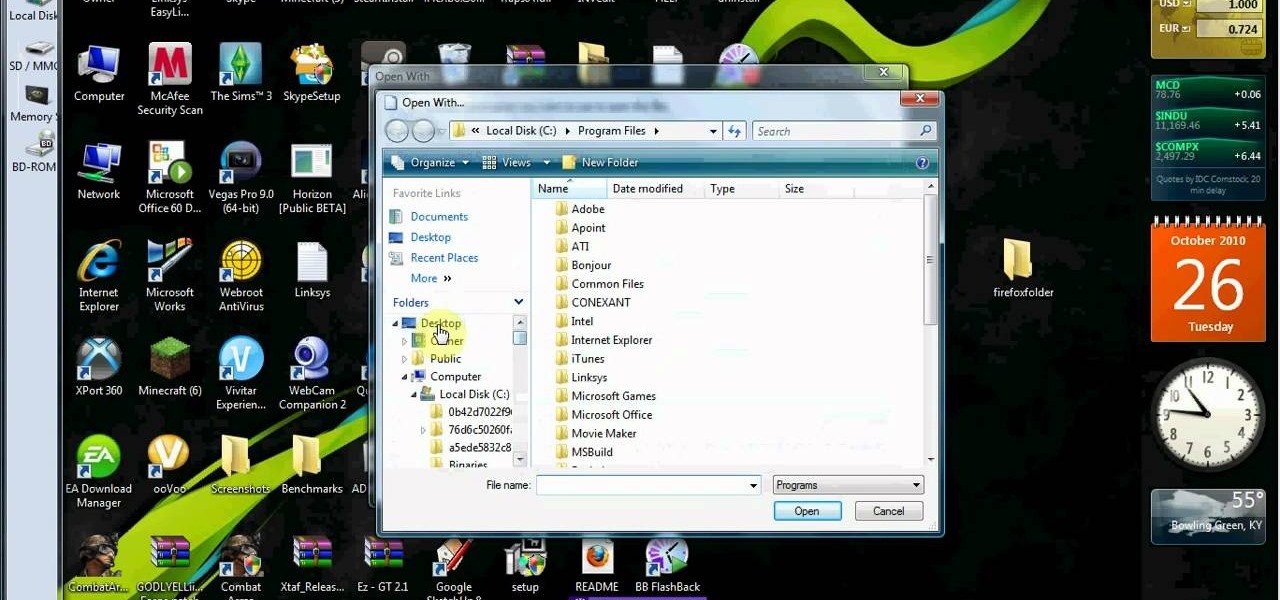
The GSI used for compliance testing is determined by the Android version that the device launches with.
| Device type | Build target |
|---|---|
| Devices launching with Android 10 | aosp_$arch-user |
| Devices launching with Android 9 | aosp_$arch-userdebug |
| Devices launching with Android 8.0 or Android 8.1 | aosp_$arch_ab-userdebug |
All GSIs are built from the Android 10 codebase, and each CPU architecture has a corresponding GSI binary (see the list of build targets in Building GSIs).
Android 10 GSI changes
Devices launching with Android 10 must use Android 10 GSIs for compliance testing. This includes the following major changes from earlier GSIs:
- User build. GSI has user build from Android 10. In Android 10, the user build GSI can be used in CTS-on-GSI/VTS compliance testing. Reference VTS Testing with Debug Ramdisk for the detail.
- Unsparsed format. GSI with targets
aosp_$archare built with unsparsed format. You can useimg2simgto convert an unsparsed GSI to sparse format if necessary. - System-as-root. The legacy GSI build target named
aosp_$arch_ahad been phased out. For the devices upgraded from Android 8 or 8.1 to Android 10 with ramdisk and non-system-as-root, use the legacy GSIaosp_$arch_ab. The upgradedinitin ramdisk supports OEM system.img with system-as-root layout.
To test devices launching on Android 9 or 10 with CTS-on-GSI, use the Android GSI build targets.
Legacy GSI
Legacy GSIs named with the suffix _ab (for example, aosp_arm64_ab). These GSIs are built from the Android 10 source tree but contain the following backward-compatible configurations for devices upgraded from Android 8 or 8.1:
- 32-bit userspace + 32-bit binder interface. 32-bit GSIs can continue to use the 32-bit binder interface.
- 8.1 VNDK. Devices can use the included 8.1 VNDK.
- Mount directories. Some legacy devices use directories as mount pointers (for example,
/bluetooth,/firmware/radio, and/persist).
To test devices launching on Android 8 or 8.1 with CTS-on-GSI, use the Legacy GSI build targets.
Note: If a pre-Android 10 device implements the Android 10 vendor interface and meets all requirements introduced in Android 10, don't use the legacy GSIs; instead use Android 10 GSIs for VTS and CTS-on-GSI.Android 9 GSI changes
Android 9 GSIs include the following major changes from earlier GSIs:
- Merges GSI and emulator. GSIs are built from the system images of emulator products, for example,
aosp_arm64andaosp_x86. - System-as-root. In previous versions of Android, devices that didn't support A/B updates could mount the system image under the
/systemdirectory. In Android 9, the root of the system image is mounted as the root of the device. - 64-bit binder interface. In Android 8.x, 32-bit GSIs used the 32-bit binder interface. Android 9 doesn't support the 32-bit binder interface, so both 32-bit GSIs and 64-bit GSIs use the 64-bit binder interface.
- VNDK enforcement. In Android 8.1, VNDK was optional. Starting from Android 9, VNDK is mandatory, so
BOARD_VNDK_VERSIONmust be set. - Compatible system property. Android 9 enables the access check for a compatible system property (
PRODUCT_COMPATIBLE_PROPERTY_OVERRIDE := true).
Android 9Keymaster changes
In earlier versions of Android, devices implementing Keymaster 3 or lower were required to verify that the version info (ro.build.version.release and ro.build.version.security_patch) reported by the running system matched the version info reported by bootloader. Such information was typically obtained from the boot image header.
In Android 9 and higher, this requirement has changed to enable vendors to boot a GSI. Specifically, Keymaster shouldn't perform verification because the version info reported by the GSI may not match the version info reported by vendor's bootloader. For devices implementing Keymaster 3 or lower, vendors must modify the Keymaster implementation to skip verification (or upgrade to Keymaster 4). For details on Keymaster, refer to Hardware-backed Keystore.
Vendor binaries and VNDKdependencies
Devices upgrading to Android 10 have different upgrade paths depending on the version of vendor binaries in use on the device and the VNDK-related configurations used to build the device. The following table summarizes the legacy GSI support for upgraded devices.
| Use case | Vendor binaries version | BOARD_VNDK_VERSION | Legacy GSI system binaries version | Legacy GSI support |
|---|---|---|---|---|
| 0 | 8.0 | (any) | 10 | No |
| 1 | 8.1 | (empty) | 10 | No |
| 2 | 8.1 | current | 10 | Yes |
| 3 | 10 | current | 10 | Yes |
The most common supported use case is #2, where the legacy GSIs support devices running Android 8.1 that were built with BOARD_VNDK_VERSION set to current.
The case #1 isn't supported. In this case, the legacy GSIs do NOT support devices running Android 8.1 where BOARD_VNDK_VERSION is omitted from the build. These devices can't be supported because their vendor binaries depend on Android 8.1 non-VNDK shared libraries, which aren't included in legacy GSIs. To make these devices compatible with a legacy GSI, you must do one of the following:
- Enable
BOARD_VNDK_VERSIONwithoutBOARD_VNDK_RUNTIME_DISABLE(use case #2).
OR - Port/upgrade the vendor binaries to depend on the shared libraries from Android 10 (use case #3).
BOARD_VNDK_RUNTIME_DISABLEFiresheep Download Android Windows 10
can be enabled only for testing purposes while enablingBOARD_VNDK_VERSION. It MUST NOT Firesheep Add On For Firefox
be turned on when building the production image.Downloading GSIs
You can download prebuilt GSIs from the AOSP continuous integration (CI) website at ci.android.com. If the GSI type for your hardware platform is unavailable for download, refer to the following section for details on building GSIs for specific targets.
Building GSIs
Starting with Android 9, each Android version has a GSI branch named DESSERT-gsi on AOSP (for example, android10-gsi is the GSI branch on Android 10). GSI branches include the content of Android with all security patches and GSI patches applied.
To build a GSI, set up the Android source tree by downloading from a GSI branch and choosing a GSI build target. Use the build target tables below to determine the correct GSI version for your device. After the build completes, the GSI is the system image (that is, system.img) and appears in the output folder out/target/product/generic_arm64. The build also outputs vbmeta.img, which you can use to disable verify boot on the devices using Android Verified Boot.
For example, to build the GSI build target aosp_arm64-userdebug on the GSI branch android10-gsi, run the following commands.
Android GSI build targets
The following GSI build targets are for devices launching on Android 9 or higher. Due to a reduction in variances between architectures, Android 10 includes only four GSI products.
| GSI name | CPU arch | Binder interface bitness | System-as-root | Build target |
|---|---|---|---|---|
aosp_arm | ARM | 64 | Y | aosp_arm-useraosp_arm-userdebug |
aosp_arm64 | ARM64 | 64 | Y | aosp_arm64-useraosp_arm64-userdebug |
aosp_x86 | x86 | 64 | Y | aosp_x86-useraosp_x86-userdebug |
aosp_x86_64 | x86-64 | 64 | Y | aosp_x86_64-useraosp_x86_64-userdebug |
Legacy GSI build targets
Firesheep Windows 10
The following legacy GSI build targets are for devices upgrading from Android 8.0 or 8.1 to Android 10. Legacy GSI names include the suffix _ab to distinguish them from Android 10 GSI names.
| GSI name | CPU arch | Binder interface bitness | System-as-root | Build target |
|---|---|---|---|---|
aosp_arm_ab | ARM | 32 | Y | aosp_arm_ab-userdebug |
aosp_arm_64b_ab | ARM | 64 | Y | aosp_arm_64b_ab-userdebug |
aosp_arm64_ab | ARM64 | 64 | Y | aosp_arm64_ab-userdebug |
aosp_x86_ab | x86 | 32 | Y | aosp_x86_ab-userdebug |
aosp_x86_64_ab | x86-64 | 64 | Y | aosp_x86_64_ab-userdebug |
Firesheep Apk
Requirements for flashing GSIs
Android devices can have different designs, so there is no generic command or set of instructions for flashing a GSI to apply to all devices. Check with the manufacturer of the Android device for explicit flashing instructions. Use the following steps as a general guideline:
Firesheep Download For Windows 10
- Ensure that the device has the following:
- Treblized
- A method for unlocking devices (so they can be flashed using
fastboot) - A method for disabling verify boot (for example, vboot 1.0 or AVB)
- An unlocked state to make it flashable via
fastboot(To ensure that you have the latest version offastboot, build it from the Android source tree.)
- Disable verify boot.
- Erase the current system partition, then flash the GSI to the system partition.
- Wipe the user data and clear the data from other necessary partitions (for example, user data and system partitions).
- Reboot the device.
For example, to flash a GSI to any Pixel device:
- Boot to
fastbootmode and unlock the bootloader. The devices supportingfastbootdalso need to boot intofastbootdby: - Disable verify boot (AVB) by flashing
vbmeta.img: - Erase and flash the GSI to the system partition:
- Wipe the user data and clear the data from other necessary partitions (for example, user data and system partitions):
- Reboot:
_a should match the slot id of the system partition,such as system_a in this example.Contributing to GSIs
Android welcomes your contributions to GSI development. You can get involved and help improve the GSI by:
- Creating a GSI patch.
DESSERT-gsiis not a development branch and accepts only cherrypicks from the AOSP master branch, so to submit a GSI patch, you must:- Submit the patch to the AOSP
masterbranch. - Cherrypick the patch to
DESSERT-gsi. - File a bug to get the cherrypick reviewed.
- Submit the patch to the AOSP
- Reporting GSI bugs or making other suggestions. Review the instructions in Reporting Bugs, then browse or file GSI bugs.
Tips
Firesheep Download Install
Changing the navigation bar mode using adb
When booting with GSI, the navigation bar mode is configured by vendor overriding. You can change the navigation bar mode by running the following adb command in runtime.
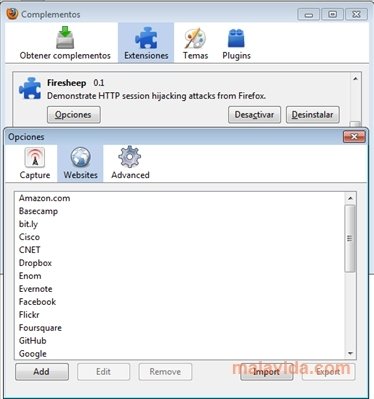
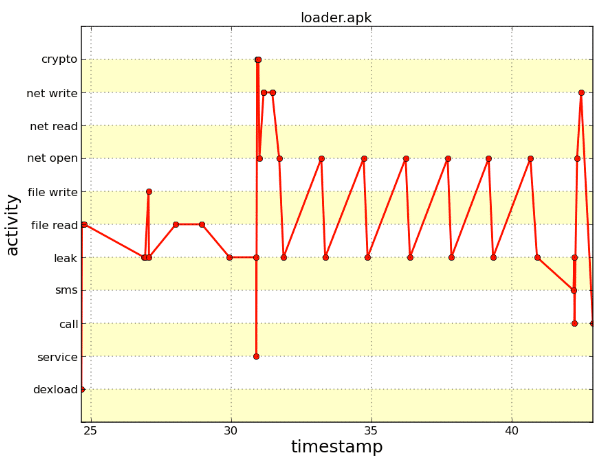
Where mode can be threebutton, twobutton, gestural, and so on.